Adventure - General-Purpose IDE, Lightweight Text Editor
Posted: 27 Apr 2021, 22:51
Adventure is a lightweight and flexible, general-purpose IDE (Integrated Development Environment) and advanced text editor. Formerly known as AutoGUI, a GUI designer for AutoHotkey scripts, the project evolved towards the goal of achieving the status of a complete IDE, accomplished once its code editor became feature-rich and with the implementation of a debugger. No longer an editor with features particularly targeted to a specific language, Adventure is right away ready to suit the needs of programmers on a broad range of environments and scenarios, or else it can be adapted for such.
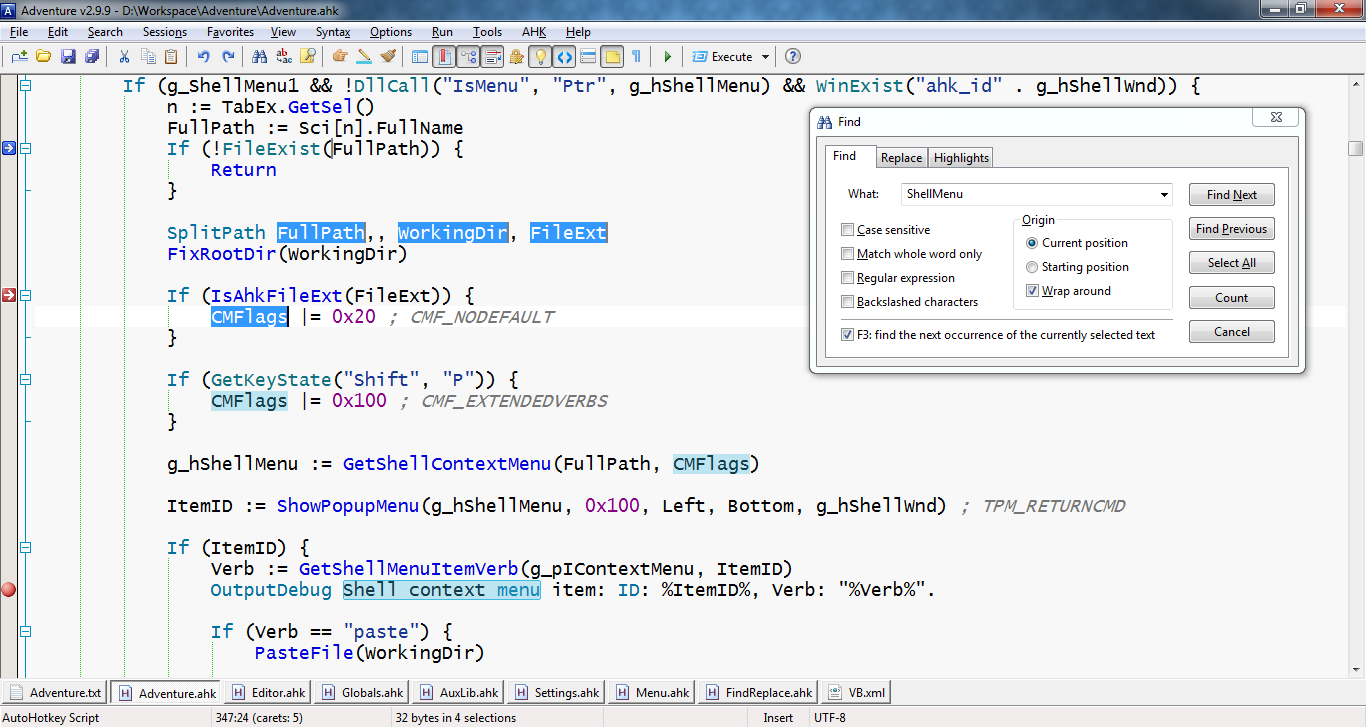
An Outline of Adventure's Main Features
• Multi-tabbed editor: multiple documents can be opened in a single instance of the program, each one represented by a tab button.
• Line and text markers: indicators that provide quick navigation and visual aid.
• Smart highlighting: automatic highlight of text that matches the selection.
• Search: advanced Find/Replace dialog. Quick "Find Next" mode: select the desired text and press F3.
• Find in Files: integrated file search tool. Also works separately.
• Auto-save and backup: automatic file saving on a specific interval. A backup copy is also created on manual saving.
• File metadata: data such as line and text markers, cursor position, selections and contracted folds, is preserved out of the file.
• Jump menu: a pop-up menu that provides access to all marked lines. Right-click the 2nd part of the status bar or press Ctrl + AppsKey.
• Load/Save session: the set of open files (location and metadata), or a subset of it, can be stored for later reopening.
• Recent files: most recently used files.
• Favorites: a user-defined menu that provides easy access to frequently used files.
• File History Manager: management of sessions, favorites, recent files, open files. Metadata settings.
• Tab bar positioning and style: the tab bar can be positioned on the bottom (default) or on the top.
• Custom themes: colors and styles can be defined for text, background, selection, margins, etc, and also for specific syntactic elements.
• Zoom in/out: increase/decrease font size via keyboard or mouse.
• Multiple selection/typing/paste: allowing the selection of noncontiguous text areas. Multiple insertion points (carets) allow multityping.
• Rectangular selection: to select a limited portion of text across lines, press and hold Alt + Shift, then move the cursor with the arrow keys.
• Support for multiple programming languages: style definitions for lexical elements and keywords for highlight and autocompletion.
• Syntax highlighting: colored/styled indication of the syntactic elements of text so as to enhance readability.
• Autocompletion: automatic prediction of the remaining characters in keywords.
• Code tooltips (calltips): pop-up reminder of the signature of a function, method or command.
• Insertion of parameters: insertion of the function signature by pressing Ctrl + Insert or by clicking on the calltip.
• Autoclose brackets: automatic insertion of the matching brace.
• Templates: sample files providing minimal or routinely used lines of code.
• Custom "Syntax Type" menu: the Syntax menu can be configured to display only the necessary items.
• Line numbering: an extra margin that displays the numbers associated to the lines.
• Code folding: logical sections of text (such as functions) can be visually delimited, allowing the collapse or expansion of specific areas.
• Automatic indentation: when the Enter key is pressed, the indentation level of the previous line is reproduced in the new line.
• Indentation guides: vertical lines that follow along blocks of code.
• Show white spaces: a way to visualize white spaces and line ending characters.
• Hexadecimal/decimal conversion: convert the number representation from hex to decimal and vice versa.
• Run with Associated Application: directly run files with the press of a key (F9).
• Command line parameters: command line arguments can be specified for the execution of the current file (tab-based). Additionally, file association info.
• Explorer context menu: integration with the dynamic shell menu that provides access to specific actions and common verbs.
• Custom "Tools" menu: a user-defined menu that provides access to useful applications.
• Facilities for AutoHotkey:
• Dedicated menu: functionality available exclusively for AutoHotkey.
• Run without save: AHK code can be quickly tested without choosing a file location.
• StdErr capture: by intercepting the standard error stream of a failed script execution, the editor is able to jump to the affected line.
• Debugger: a way to inspect the flow and variables of a script on a step-by-step basis or through breakpoints.
• Tools: a set of tools particularly useful for the development of AutoHotkey scripts.
• Help: integration with an up-to-date version of the AHK help file (compiled in the classical style).
• AHK-WinAPI table: a document that provides a deeper understanding on how AutoHotkey works.
Tools
• Auto-GUI: Windows form designer for AutoHotkey.
• MagicBox: powerful message box generator.
• Expressive: regular expression tool.
• Constantine: Windows API constants reference.
• A_Variables: AutoHotkey built-in variables.
• Scripts Manager: AutoHotkey Scripts Manager.
• COM Inspector: ActiveX/COM Objects reference.
• Structor and Verifier: Windows API structure offsets, size of data types and constant values.
• ErrorView: Win32 error messages reference.
• Script Directives: AutoHotkey directives generator.
• XML Syntax Checker: warn about errors in the formatting of XML documents.
Requirements
There is no special requirements to run Adventure. AutoHotkey is recommended (not required) because most of the tools included with Adventure were specifically designed for it. If you prefer to run Adventure from the script, the minimum required version of AHK is 1.1.29 (uses OnError).
Tested on Windows XP, 7 and 10.
Development
Some of the planned features: custom theme dialog, custom hotkeys, dynamic rules for the parsing of stdout/stderr (natively available for AHK only), run without save for other programming languages, installer, context-aware autocompletion, update checker.
The XML files containing the definitions for colors, styles, keywords and properties applied to specific programming languages may be incomplete. For the level of current implementation, go to Syntax > More Lexers.
Comments are welcome! If you need help, feel free to ask!
Latest Version

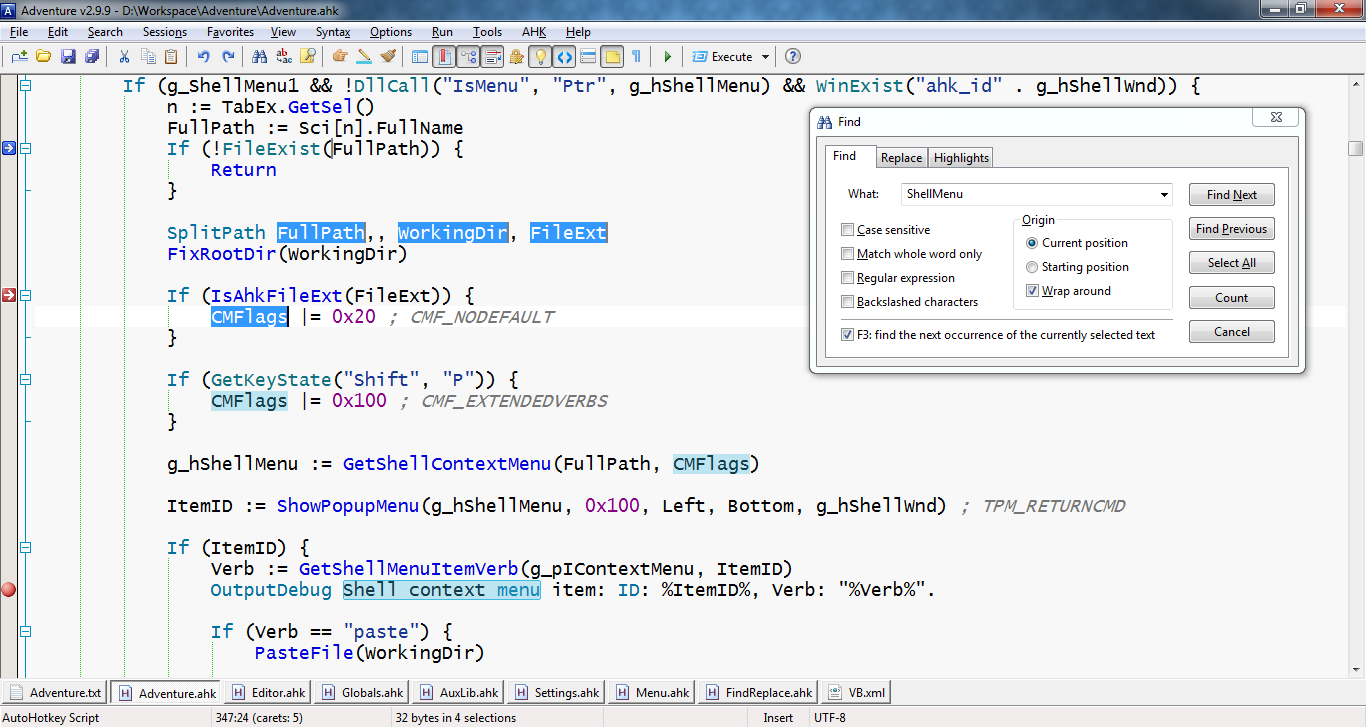
An Outline of Adventure's Main Features
• Multi-tabbed editor: multiple documents can be opened in a single instance of the program, each one represented by a tab button.
• Line and text markers: indicators that provide quick navigation and visual aid.
• Smart highlighting: automatic highlight of text that matches the selection.
• Search: advanced Find/Replace dialog. Quick "Find Next" mode: select the desired text and press F3.
• Find in Files: integrated file search tool. Also works separately.
• Auto-save and backup: automatic file saving on a specific interval. A backup copy is also created on manual saving.
• File metadata: data such as line and text markers, cursor position, selections and contracted folds, is preserved out of the file.
• Jump menu: a pop-up menu that provides access to all marked lines. Right-click the 2nd part of the status bar or press Ctrl + AppsKey.
• Load/Save session: the set of open files (location and metadata), or a subset of it, can be stored for later reopening.
• Recent files: most recently used files.
• Favorites: a user-defined menu that provides easy access to frequently used files.
• File History Manager: management of sessions, favorites, recent files, open files. Metadata settings.
• Tab bar positioning and style: the tab bar can be positioned on the bottom (default) or on the top.
• Custom themes: colors and styles can be defined for text, background, selection, margins, etc, and also for specific syntactic elements.
• Zoom in/out: increase/decrease font size via keyboard or mouse.
• Multiple selection/typing/paste: allowing the selection of noncontiguous text areas. Multiple insertion points (carets) allow multityping.
• Rectangular selection: to select a limited portion of text across lines, press and hold Alt + Shift, then move the cursor with the arrow keys.
• Support for multiple programming languages: style definitions for lexical elements and keywords for highlight and autocompletion.
• Syntax highlighting: colored/styled indication of the syntactic elements of text so as to enhance readability.
• Autocompletion: automatic prediction of the remaining characters in keywords.
• Code tooltips (calltips): pop-up reminder of the signature of a function, method or command.
• Insertion of parameters: insertion of the function signature by pressing Ctrl + Insert or by clicking on the calltip.
• Autoclose brackets: automatic insertion of the matching brace.
• Templates: sample files providing minimal or routinely used lines of code.
• Custom "Syntax Type" menu: the Syntax menu can be configured to display only the necessary items.
• Line numbering: an extra margin that displays the numbers associated to the lines.
• Code folding: logical sections of text (such as functions) can be visually delimited, allowing the collapse or expansion of specific areas.
• Automatic indentation: when the Enter key is pressed, the indentation level of the previous line is reproduced in the new line.
• Indentation guides: vertical lines that follow along blocks of code.
• Show white spaces: a way to visualize white spaces and line ending characters.
• Hexadecimal/decimal conversion: convert the number representation from hex to decimal and vice versa.
• Run with Associated Application: directly run files with the press of a key (F9).
• Command line parameters: command line arguments can be specified for the execution of the current file (tab-based). Additionally, file association info.
• Explorer context menu: integration with the dynamic shell menu that provides access to specific actions and common verbs.
• Custom "Tools" menu: a user-defined menu that provides access to useful applications.
• Facilities for AutoHotkey:
• Dedicated menu: functionality available exclusively for AutoHotkey.
• Run without save: AHK code can be quickly tested without choosing a file location.
• StdErr capture: by intercepting the standard error stream of a failed script execution, the editor is able to jump to the affected line.
• Debugger: a way to inspect the flow and variables of a script on a step-by-step basis or through breakpoints.
• Tools: a set of tools particularly useful for the development of AutoHotkey scripts.
• Help: integration with an up-to-date version of the AHK help file (compiled in the classical style).
• AHK-WinAPI table: a document that provides a deeper understanding on how AutoHotkey works.
Tools
• Auto-GUI: Windows form designer for AutoHotkey.
• MagicBox: powerful message box generator.
• Expressive: regular expression tool.
• Constantine: Windows API constants reference.
• A_Variables: AutoHotkey built-in variables.
• Scripts Manager: AutoHotkey Scripts Manager.
• COM Inspector: ActiveX/COM Objects reference.
• Structor and Verifier: Windows API structure offsets, size of data types and constant values.
• ErrorView: Win32 error messages reference.
• Script Directives: AutoHotkey directives generator.
• XML Syntax Checker: warn about errors in the formatting of XML documents.
Requirements
There is no special requirements to run Adventure. AutoHotkey is recommended (not required) because most of the tools included with Adventure were specifically designed for it. If you prefer to run Adventure from the script, the minimum required version of AHK is 1.1.29 (uses OnError).
Tested on Windows XP, 7 and 10.
Development
Some of the planned features: custom theme dialog, custom hotkeys, dynamic rules for the parsing of stdout/stderr (natively available for AHK only), run without save for other programming languages, installer, context-aware autocompletion, update checker.
The XML files containing the definitions for colors, styles, keywords and properties applied to specific programming languages may be incomplete. For the level of current implementation, go to Syntax > More Lexers.
Comments are welcome! If you need help, feel free to ask!
Latest Version