In order to use it you need ADB bridge for Android. Anyway I suggest you to use scrcpy package, which contains also adb.exe and have a android mirror app
Installation: - ADB installation
- Open the USB debugging in the developer options, connect your phone with USB and then run scrcpy
- Open then program ADB GUI (ahk below)
- The interface allows drag and drop of files to the listview, also Folder creation easily
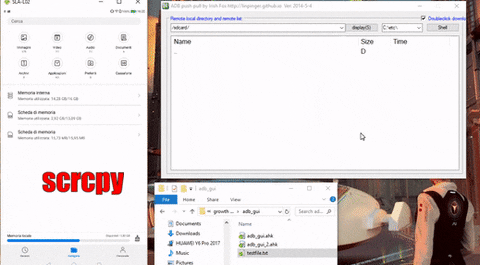
ADB GUI ahk, EN:
Code: Select all
;https://www.autohotkey.com/boards/viewtopic.php?t=3480
#SingleInstance, off
verDate := "2014-5-4"
bDebug := 1 ; // Whether to use the version
if bDebug
{
developADB := "D:\bin\Java\Android\sdk\platform-tools\adb.exe"
LocList := "C:\etc\|S:\|E:\|B:\etc\|D:\tmp\"
} else {
developADB := "adb.exe"
FileInstall, D:\bin\Java\Android\adb_cn\adb.exe, %A_scriptdir%\adb.exe, 0
LocList := "D:\|E:\"
}
; Set the PATH environment variable to avoid tossing behind
EnvGet, Paths, PATH
EnvSet, PATH, D:\bin\Java\Android\adb_cn`;D:\bin\Java\Android\sdk\platform-tools`;C:\bin\bin32`;D:\bin\bin32`;%A_scriptdir%\bin32`;%A_scriptdir%`;%Paths%
bOutUTF8 := false
;bOutUTF8 := true
Gui,Add,Groupbox,x14 y10 w730 h390 cBlue vTip, Remote local directory and remote list:
Gui,Add,checkbox,x640 y8 w730 h20 cBlue vbClickDown checked, Doubleclick download(&C)
Gui,Add,Button,x654 y30 w80 h20 gNewShell vNewShell, Shell
Gui,Add,Button,x454 y30 w80 h20 vShowDir gShowDir, display(&S)
Gui,Add,ComboBox,x24 y30 w430 choose1 vDevDir, /sdcard/|/mnt/shell/emulated/0/|/Removable/MicroSD/
Gui,Add,ComboBox,x544 y30 w100 vLocDir Choose1, %LocList%
Gui, Font, S12
Gui,Add,ListView,x24 y60 w710 h330 -ReadOnly AltSubmit gLVClick vFoxLV, Name|Size|Time
Gui, Font
LV_ModifyCol(1, 460) , LV_ModifyCol(2, 80) , LV_ModifyCol(3, 145)
LV_Add("", "..", "D", "")
Gui,Show,w751 h410 , ADB push pull by Irish Fox http://linpinger.github.io Ver: %verDate%
process, Exist, adb.exe
if ( ErrorLevel = 0 ) {
guicontrol, Disable, ShowDir
runwait, %developADB% shell ls /, , Min
guicontrol, Enable, ShowDir
}
gosub, menuinit
Guicontrol, focus, ShowDir
gosub, ShowDir
return
menuinit: ; Initialize the menu
Menu, LVMenu, Add, Download to local(&F), FoxMenuAct
Menu, LVMenu, Add
Menu, LVMenu, Add, Move(&M), FoxMenuAct
Menu, LVMenu, Add, new folder(&N), FoxMenuAct
Menu, LVMenu, Add
Menu, LVMenu, Add, delete(&D), FoxMenuAct
return
FoxMenuAct: ; Corresponding menu
guicontrolget, DevDir
LV_GetText(nowName, MenuRowNum, 1)
If ( A_ThisMenuItem = "Move(&M)" ) {
oldPath := DevDir . nowName
inputbox, newPath, Move / Rename, enter the target path to be moved,,300, 150, , , , , %oldPath%
if ( (oldPath = newPath) or newPath = "")
return
runwait, adb shell mv "%oldPath%" "%newPath%"
}
If ( A_ThisMenuItem = "new folder(&N)" ) {
inputbox, newDirName, New folder, enter the name of the folder to be created,,300, 150
if ( newDirName = "" )
return
runwait, adb shell mkdir %DevDir%%newDirName%
}
If ( A_ThisMenuItem = "Download to local(&F)" ) {
guicontrolget, DevDir
guicontrolget, LocDir
NowRow := 1
DownNameList := ""
loop {
NowRow := LV_GetNext(NowRow)
if ! NowRow
break
LV_GetText(nowName, NowRow, 1)
LV_GetText(nowSize, NowRow, 2)
if ( nowSize = "D" )
continue
DownNameList .= nowName . "`n"
} ; Get a list of names
loop, parse, DownNameList, `n, `r
{
if ( A_LoopField = "" )
continue
nowName := A_LoopField
if ( bOutUTF8 )
runwait, adb pull "%DevDir%%nowName%" %nowName%, %LocDir%
else
runwait, adb pull "%DevDir%%nowName%" ., %LocDir%
}
}
If ( A_ThisMenuItem = "delete(&D)" ) {
if ( MenuRowNum < 2 )
return
LV_GetText(nowSize, MenuRowNum, 2)
if ( nowSize = "D" ) {
msgbox, 257, Confirm, confirm to delete the directory
ifmsgbox, OK
runwait, adb shell rm -r "%DevDir%%nowName%"
else
return
}
runwait, adb shell rm "%DevDir%%nowName%"
}
lsDir(DevDir, bOutUTF8)
return
NewShell:
run, adb shell
return
LVClick: ; Double-click the entry
nItem := A_EventInfo
if ( A_GuiEvent == "E" ) { ; F2before
LV_GetText(nEditBefore, nItem, 1)
}
if ( A_GuiEvent == "e" ) { ; F2Rear
LV_GetText(nEditAfter, nItem, 1)
if ( (nEditBefore = nEditAfter) or nEditAfter = "")
return
guicontrolget, DevDir
runwait, adb shell mv "%DevDir%%nEditBefore%" "%DevDir%%nEditAfter%"
}
if ( A_GuiEvent = "DoubleClick" ) {
LV_GetText(nowName, nItem, 1)
LV_GetText(nowSize, nItem, 2)
guicontrolget, DevDir
if ( nowSize = "D" ) { ; table of Contents
if ( nowName = ".." ) { ; Parent directory
xx_1 := ""
regexmatch(DevDir, "i)^([/]?.*/).+/$", xx_)
if ( xx_1 != "" ) {
guicontrol, Text, DevDir, %xx_1%
lsDir(xx_1, bOutUTF8)
}
} else { ; Subordinate directory
subDir := DevDir . nowName . "/"
guicontrol, Text, DevDir, %subDir%
lsDir(subDir, bOutUTF8)
}
} else if ( nowSize = "L" ) { ; link
xx_1 := "" , xx_2 := ""
; etc -> /system/etc
regexmatch(nowName, "i)^(.*) -> (.*)", xx_)
if ( xx_1 != "" ) {
subDir := DevDir . xx_1 . "/"
guicontrol, Text, DevDir, %subDir%
lsDir(subDir, bOutUTF8)
}
} else { ; Ordinary file
GuiControlGet, bClickDown
if ( 1 = bClickDown ) { ; Double-click download
if ( nItem < 2 )
return
if ( nowSize = "D" )
return
guicontrolget, LocDir
if ( bOutUTF8 )
runwait, adb pull "%DevDir%%nowName%" %nowName%, %LocDir%
else
runwait, adb pull "%DevDir%%nowName%" ., %LocDir%
} else {
remoteFilePath := DevDir . nowName
guicontrol, , Tip, Remote local directory and remote list: %remoteFilePath%
clipboard = %remoteFilePath%
}
}
}
return
ShowDir: ; Show directory contents
guicontrolget, DevDir
lsDir(DevDir, bOutUTF8)
return
GuiContextMenu: ; Menu: Show right-click menu
If ( A_guicontrol = "FoxLV") {
MenuRowNum := A_EventInfo
Menu, LVMenu, Show, %A_GuiX%, %A_GuiY%
}
return
GuiDropFiles: ; Drag event
File_full_path := A_GuiEvent
if ( A_guicontrol = "FoxLV" ) {
GuiControlGet, DevDir
loop, parse, File_full_path, `n, `r
{
if ( A_loopfield = "" )
continue
FileGetSize, pushSize, %A_LoopField%, K
sTime := A_TickCount
runwait, adb push "%A_LoopField%" "%DevDir%"
eTime := ( A_TickCount - sTime ) / 1000
TrayTip, Pushspeed:, % pushSize / eTime . " K/s"
lsDir(DevDir, bOutUTF8)
}
} else {
TrayTip, Tip: To drag the file into the list box
}
return
GuiEscape:
GuiClose:
ExitApp
return
^esc::reload
+esc::Edit
!esc::ExitApp
lsDir(DevDir="/sdcard/", bUTF8=false)
{
tmpFilePath := "C:\DevDir.lst"
runwait, cmd /c adb shell ls -l "%DevDir%" > %tmpFilePath%, , Min
if ( bUTF8 ) {
fileread, nr, *P65001 %tmpFilePath% ; UTF-8
} else {
fileread, nr, %tmpFilePath%
}
filedelete, %tmpFilePath%
LV_Delete()
LV_Add("", "..", "D")
loop, parse, nr, `n, `r ; table of Contents
{ ; drwxrwxr-x root sdcard_rw 2014-03-25 21:56 aa
if ( A_LoopField = "" )
continue
xx_1 := "", xx_2 := ""
regexmatch(A_loopfield, "Ui)^d[rwx\-]+[ ]+[a-z\_\-0-9]+[ ]+[a-z\_\-0-9]+[ ]+[0-9]*([0-9]{4}-[0-9]{2}-[0-9]{2} *[0-9]{2}:[0-9]{2}) +(.*)$", xx_)
if ( xx_2 = "" )
continue
LV_Add("", xx_2, "D", xx_1)
}
loop, parse, nr, `n, `r ; link
{ ; lrwxrwxrwx root root 1970-01-01 08:00 emmc@android -> /dev/block/mmcblk0p5
if ( A_LoopField = "" )
continue
xx_1 := "", xx_2 := ""
regexmatch(A_loopfield, "Ui)^l[rwx\-]+[ ]+[a-z\_\-0-9]+[ ]+[a-z\_\-0-9]+[ ]+[0-9]*([0-9]{4}-[0-9]{2}-[0-9]{2} *[0-9]{2}:[0-9]{2}) +(.*)$", xx_)
if ( xx_2 = "" )
continue
LV_Add("", xx_2, "L", xx_1)
}
loop, parse, nr, `n, `r ; file
{ ; -rw-rw-r-- root sdcard_rw 2130142 2014-03-27 21:49 novel.zip
if ( A_LoopField = "" )
continue
xx_1 := "", xx_2 := "", xx_3 := ""
regexmatch(A_loopfield, "Ui)^[^dl].[rwx\-]+[ ]+[a-z\_\-0-9]+[ ]+[a-z\_\-0-9]+[ ]+([0-9]*) +([0-9]{4}-[0-9]{2}-[0-9]{2} *[0-9]{2}:[0-9]{2}) +(.*)$", xx_)
if ( xx_1 = "" )
continue
LV_Add("", xx_3, xx_1, xx_2)
}
}
- I think some improvements should be done to list the folder files...
- other adb commands


