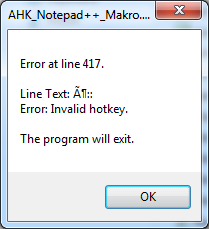I'm writing a script which copies the text of a pressed key in the clipboard and pastes it in a Notepad (e.g. Notepad++).
I was able to do this with this code (2 example keys):
Code: Select all
^+F1::
Clipboard = Strg+Shift+F1
Send ^v
Send {Down}
return
Esc::
Clipboard = Esc
Send ^v
Send {Down}
return
I use a German keyboard and looked how Logitech calls these keys inside of the Logitech Gaming Software:
DE key - US key
ö - Semicolon
ä - Quote
ü - LBracket
ß - Minus
´ - Equal
I read in the tutorials that it's possible to work with a Scancode instead of the key name.
Whatever I tried, it was not possible:
Code: Select all
=::
Clipboard = Test
Send ^v
Send {Down}
Return
SC192::
Clipboard = Test
Send ^v
Send {Down}
Return
; Equal:: -> says "Invalid Hotkey"
; Clipboard = Test
; Send ^v
; Send {Down}
; ReturnEdit
The keys are located at:
5, 6, 33, 34, 35
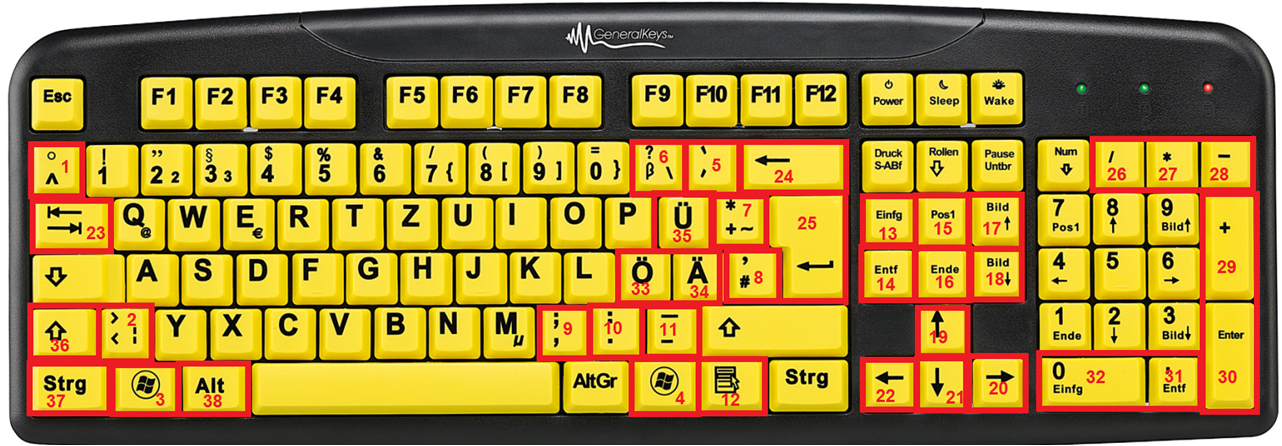
Thanks for any help!